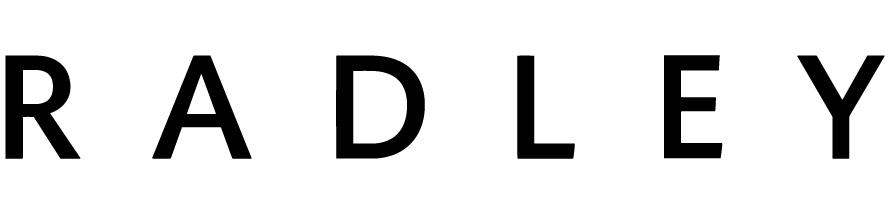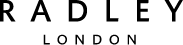There are a few possible causes to this problem.
- Please check your smartphone meets the requirements: Android 4.4 and above version, iOS8.0 and above version
- Please ensure you have the latest version of the Radley London Watch app
- Make sure your device (screen) is switched ON
- Make sure your smartphone Bluetooth is switched ON
- Make sure your smartwatch is within 10 metres of your smartphone
- Make sure you allow access to your location from the app (this will automatically pop-up when you start the app)
The device is designed with auto- sleep detection from 9pm-8am the next day. Your sleep data will be visible after 8am for the previous night’s sleep. It is essential to wear the device on your wrist when you fall to sleep.
Please check your device has enough battery life for the night – sleep data will not be saved if the device switches off in the night due to lack of battery. If your sleep data is not displayed, please swipe down on the homepage to refresh.
Ensure the Bluetooth connection is live and has not timed out. To sync the data, open the app and it will sync automatically or swipe the app homepage of to refresh. GPS sport data may take slightly longer to sync to the app. Close the app from background run and re-open it again – the Bluetooth connection will automatically connect so you can sync the sport data again.
Our smartwatches are not suitable for swimming or showers. Please do not immerse in water.
Please re-start the device.
In order for the full step count to be recorded on the app, you must go into the Radley London Watch app and sync the watch. This needs to be carried out within a seven day period, failure to do so will result in the full steps count not pulling through on the app. The continuous steps will not be visible on the tracker itself – you will only be able to see the step count for that day as it resets to 0 at midnight.
Please ensure your smartwatch and smartphone are connected. Go to Setting > Notifications, then switch on the apps you want to push notifications to your smartwatch. If the Radley London Watch app you wish to send notifications to is not displayed, go to Settings > Notifications > Other App and switch on. Notifications will be pushed if the app itself is in use. If these steps do not solve the problem, then please restart the app.
Once connected to the app, the photo feature will be accessible via Settings > Take Pictures. You will then be able to take an image on your camera phone by pressing the touch key on your watch, which is in the 'More' settings. The photo will then automatically save onto your phone gallery.
Turn off the app from background running and restart. If this doesn’t work, please un-install app and reinstall.